Please note: All branches will be closed on Monday, January 20, 2025, in observance of the federal holiday.
Main Menu
Please note: All branches will be closed on Monday, January 20, 2025, in observance of the federal holiday.
Home » Digital Wallet


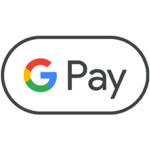

Third party message, data and/or Internet service provider rates may apply.
Apple Pay lets you make purchases without opening your pocketbook, or even an app.
Apple Pay is an easy, secure and private way to make purchases. Apple Pay can be used at any merchant that accepts Apple Pay.
To use, hold your device over the contactless reader and accept the charge with facial recognition, your fingerprint or passcode. A subtle vibration and beep lets you know the purchase was successful. You can also use Apple Pay to make purchases within participating mobile apps.
To add a card on your Apple device, go into Settings, open Wallet® & Apple Pay, and select “Add Card.” On an iPhone, you can open Wallet®, then swipe down and tap the plus sign. From there, use your iPhone’s camera to enter the card information or type it in manually. See a full list of compatible devices.
Your existing WSB and BSB debit card(s) are already eligible for Apple Pay—no new cards are needed!
Your card details are never shared when you use Apple Pay—in fact, they aren’t even stored on your device. Using Apple Pay on your iPhone®, Apple Watch® or iPad® is a safe and secure way to pay.
To learn more about Apple Pay, visit www.apple.com/apple-pay/.
Add your debit cards to Samsung Wallet on your Samsung device.
Samsung Pay is an easy, secure and private way to make purchases. Samsung Pay can be used almost anywhere you can swipe or tap your card.
To use, hold your device over the contact-less reader and accept the charge with your fingerprint or iris scanner.
Setup is simple with the Samsung Pay app. To get started, you can add your debit card to Samsung Pay simply by taking a photo of your card. Once the card is confirmed, setup is complete. See a full list of compatible devices.
Your existing WSB and BSB debit card(s) are already eligible for Samsung Pay—no new cards are needed!
Samsung Pay transactions are authorized with your fingerprint and use a digital identifier instead of your card number. And even if your phone is compromised, Samsung Knox technology encrypts your card info within a separate, secure data vault.
To learn more about Samsung Pay, visit samsung.com/us/samsung-pay.
Pay with the tap of your phone.
Google Pay can be used at any merchant that accepts Google Pay. To use, hold your device over the contactless reader and accept the charge with your fingerprint or iris scanner.
Setup is simple with the Google Pay app. To get started, you can add your debit card to Google Pay simply by taking a photo of your card. Once the card is confirmed, setup is complete. See a full list of compatible devices.
Your existing WSB and BSB debit card(s) are already eligible for Google Pay—no new cards are needed!
Your card details are never shared when you use Google Pay—in fact, Google Pay uses virtual account number to represent your account information. Paying with your mobile device is a safe and secure way to pay.
To learn more about Google Pay, visit pay.google.com/about/.
Ready to get started? Let’s talk!
If you’re looking for a bank who knows your first name, then you’re in the right place. We have all your banking needs covered.

Copyright © 2023 Wray State Bank. All Rights Reserved. | Disclosures | Privacy Policy | Security | Accessibility Statement | Site by SageMG.